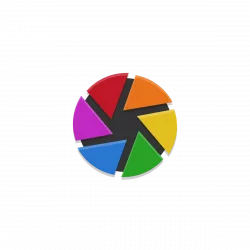
Darktable photography workflow application and RAW developer released new stable 4.6.1 yesterday!
The release finished the documentation for the new 4.6 release series, include translations to Ukrainian, Polish and Dutch.
And, it now performs image discovery asynchronously in the import dialog. Meaning that long parsing due to huge number of sub-directories and
files can be easily interrupted by selecting another place or un-checking recursive mode.
The release now drops support for macOS versions older than 12.5. Other changes are mostly bug-fixes. They include:
- Fix memory and resource leaks in the QOI image loader.
- Fix RGBE image loader.
- Fix crashes when running low on GPU or system memory.
- Fix OpenCL startup for various cards.
- Fix compatibility issues with HDR created DNG files.
For more, see the github releases page for details.

Darktable 4.6.0
How to Install Darktable 4.6.1
Official packages
The Github releases page (see the last link) provides the installer packages for macOS and Windows under “Assets” section.
For Debian, Fedora, openSUSE, and Ubuntu users, there’s also official packages available to download from the OBS page.
Third-party packages
For choices, there are also third-party packages, including Snap package can be installed from Ubuntu Software (App Center), and Flatpak package runs in sandbox.
If you prefer the classic .deb package format, then there’s an unofficial Ubuntu PPA for choice. It so far supports Ubuntu 22.04 (both amd64 & arm64), Ubuntu 23.10 and Ubuntu 24.04 (amd64).
1. First, press Ctrl+Alt+T on keyboard to open terminal. When it opens, run command to add PPA:
sudo add-apt-repository ppa:ubuntuhandbook1/darktable
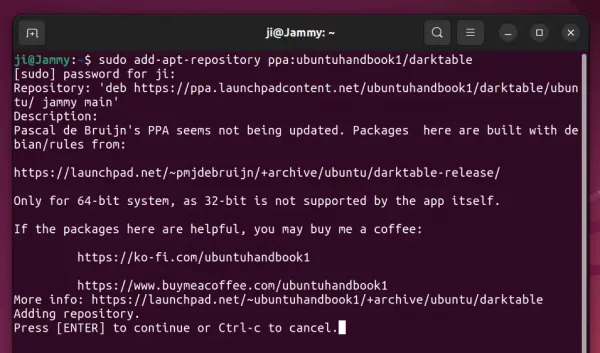
2. Linux Mint needs to update system package cache manually after adding PPA:
sudo apt update
3. Finally, install Darktable 4.6.1 via command:
sudo apt install darktable
Or use “Software Updater” to upgrade the photography software if an old version installed on your system.
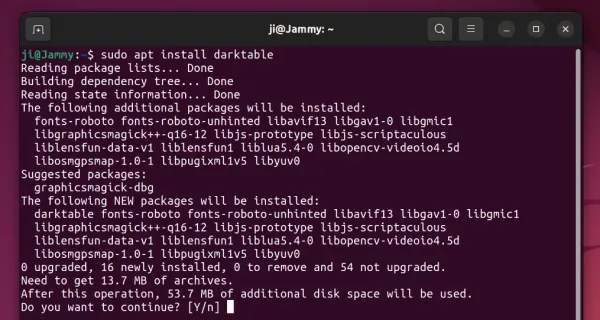
Uninstall Darktable
Depends on which package your installed, remove Darktable via one of the commands below:
- For Snap package, just remove it from Ubuntu Software.
- For Flatpak package, run command:
flatpak uninstall --delete-data org.darktable.Darktable
Then run
flatpak uninstall --unusedto remove unused runtime libraries. - To remove official package or PPA package, run command:
sudo apt remove --autoremove darktable
And remove the Ubuntu PPA repository if you want via command:
sudo add-apt-repository --remove ppa:ubuntuhandbook1/darktable

