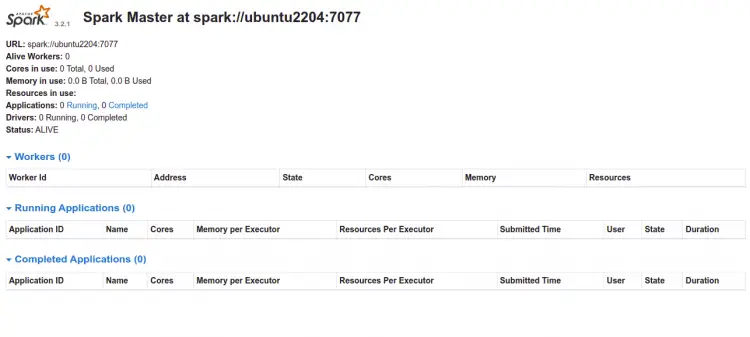Apache Spark is a free, open-source, and general-purpose data processing engine used by data scientists to perform extremely fast data queries on a large amount of data. It uses an in-memory data store to store queries and data directly in the main memory of the cluster nodes. It offers high-level APIs in Java, Scala, Python, and R languages. It also supports a rich set of higher-level tools such as Spark SQL, MLlib, GraphX, and Spark Streaming.
This post will show you how to install Apache Spark data processing engine on Ubuntu 22.04.
Prerequisites
- A server running Ubuntu 22.04.
- A root password is configured on the server.
Install Java
Apache Spark is based on Java. So Java must be installed on your server. If not installed, you can install it by running the following command:
apt-get install default-jdk curl -y
Once Java is installed, verify the Java installation using the following command:
java -version
You will get the following output:
openjdk version "11.0.15" 2022-04-19 OpenJDK Runtime Environment (build 11.0.15+10-Ubuntu-0ubuntu0.22.04.1) OpenJDK 64-Bit Server VM (build 11.0.15+10-Ubuntu-0ubuntu0.22.04.1, mixed mode, sharing)
Install Apache Spark
At the time of writing this tutorial, the latest version of Apache Spark is Spark 3.2.1. You can download it using the wget command:
wget https://dlcdn.apache.org/spark/spark-3.2.1/spark-3.2.1-bin-hadoop3.2.tgz
Once the download is completed, extract the downloaded file using the following command:
tar xvf spark-3.2.1-bin-hadoop3.2.tgz
Next, extract the downloaded fiel to the /opt directory:
mv spark-3.2.1-bin-hadoop3.2/ /opt/spark
Next, edit the .bashrc file and define the path of the Apache Spark:
nano ~/.bashrc
Add the following lines at the end of the file:
export SPARK_HOME=/opt/spark export PATH=$PATH:$SPARK_HOME/bin:$SPARK_HOME/sbin
Save and close the file then activate the Spark environment variable using the following command:
source ~/.bashrc
Next, create a dedicated user to run Apache Spark:
useradd spark
Next, change the ownership of the /opt/spark to spark user and group:
chown -R spark:spark /opt/spark
Create a Systemd Service File for Apache Spark
Next, you will need to create a service file to manage the Apache Spark service.
First, create a service file for Spark master using the following command:
nano /etc/systemd/system/spark-master.service
Add the following lines:
[Unit] Description=Apache Spark Master After=network.target [Service] Type=forking User=spark Group=spark ExecStart=/opt/spark/sbin/start-master.sh ExecStop=/opt/spark/sbin/stop-master.sh [Install] WantedBy=multi-user.target
Save and close the file then create a service file for Spark slave:
nano /etc/systemd/system/spark-slave.service
Add the following lines:
[Unit] Description=Apache Spark Slave After=network.target [Service] Type=forking User=spark Group=spark ExecStart=/opt/spark/sbin/start-slave.sh spark://your-server-ip:7077 ExecStop=/opt/spark/sbin/stop-slave.sh [Install] WantedBy=multi-user.target
Save and close the file then reload the systemd daemon to apply the changes:
systemctl daemon-reload
Next, start and enable the Spark master service using the following command:
systemctl start spark-master
systemctl enable spark-master
You can check the status of the Spark master using the following command:
systemctl status spark-master
You will get the following output:
? spark-master.service - Apache Spark Master
Loaded: loaded (/etc/systemd/system/spark-master.service; disabled; vendor preset: enabled)
Active: active (running) since Thu 2022-05-05 11:48:15 UTC; 2s ago
Process: 19924 ExecStart=/opt/spark/sbin/start-master.sh (code=exited, status=0/SUCCESS)
Main PID: 19934 (java)
Tasks: 32 (limit: 4630)
Memory: 162.8M
CPU: 6.264s
CGroup: /system.slice/spark-master.service
??19934 /usr/lib/jvm/java-11-openjdk-amd64/bin/java -cp "/opt/spark/conf/:/opt/spark/jars/*" -Xmx1g org.apache.spark.deploy.mast>
May 05 11:48:12 ubuntu2204 systemd[1]: Starting Apache Spark Master...
May 05 11:48:12 ubuntu2204 start-master.sh[19929]: starting org.apache.spark.deploy.master.Master, logging to /opt/spark/logs/spark-spark-org>
May 05 11:48:15 ubuntu2204 systemd[1]: Started Apache Spark Master.
Once you are finished, you can proceed to the next step.
Access Apache Spark
At this point, Apache Spark is started and listening on port 8080. You can check it with the following command:
ss -antpl | grep java
You will get the following output:
LISTEN 0 4096 [::ffff:69.28.88.159]:7077 *:* users:(("java",pid=19934,fd=256))
LISTEN 0 1 *:8080 *:* users:(("java",pid=19934,fd=258))
Now, open your web browser and access the Spark web interface using the URL http://your-server-ip:8080. You should see the Apache Spark dashboard on the following page:
Now, start the Spark slave service and enable it to start at system reboot:
systemctl start spark-slave
systemctl enable spark-slave
You can check the status of the Spark slave service using the following command:
systemctl status spark-slave
You will get the following output:
? spark-slave.service - Apache Spark Slave
Loaded: loaded (/etc/systemd/system/spark-slave.service; disabled; vendor preset: enabled)
Active: active (running) since Thu 2022-05-05 11:49:32 UTC; 4s ago
Process: 20006 ExecStart=/opt/spark/sbin/start-slave.sh spark://69.28.88.159:7077 (code=exited, status=0/SUCCESS)
Main PID: 20017 (java)
Tasks: 35 (limit: 4630)
Memory: 185.9M
CPU: 7.513s
CGroup: /system.slice/spark-slave.service
??20017 /usr/lib/jvm/java-11-openjdk-amd64/bin/java -cp "/opt/spark/conf/:/opt/spark/jars/*" -Xmx1g org.apache.spark.deploy.work>
May 05 11:49:29 ubuntu2204 systemd[1]: Starting Apache Spark Slave...
May 05 11:49:29 ubuntu2204 start-slave.sh[20006]: This script is deprecated, use start-worker.sh
May 05 11:49:29 ubuntu2204 start-slave.sh[20012]: starting org.apache.spark.deploy.worker.Worker, logging to /opt/spark/logs/spark-spark-org.>
May 05 11:49:32 ubuntu2204 systemd[1]: Started Apache Spark Slave.
Now, go back to the Spark web interface and refresh the web page. You should see the added Worker on the following page:
Now, click on the worker. You should see the worker information on the following page:
How to Access Spark Shell
Apache Spark also provides a spark-shell utility to access the Spark via the command line. You can access it with the following command:
spark-shell
You will get the following output:
WARNING: An illegal reflective access operation has occurred
WARNING: Illegal reflective access by org.apache.spark.unsafe.Platform (file:/opt/spark/jars/spark-unsafe_2.12-3.2.1.jar) to constructor java.nio.DirectByteBuffer(long,int)
WARNING: Please consider reporting this to the maintainers of org.apache.spark.unsafe.Platform
WARNING: Use --illegal-access=warn to enable warnings of further illegal reflective access operations
WARNING: All illegal access operations will be denied in a future release
Using Spark's default log4j profile: org/apache/spark/log4j-defaults.properties
Setting default log level to "WARN".
To adjust logging level use sc.setLogLevel(newLevel). For SparkR, use setLogLevel(newLevel).
22/05/05 11:50:46 WARN NativeCodeLoader: Unable to load native-hadoop library for your platform... using builtin-java classes where applicable
Spark context Web UI available at http://ubuntu2204:4040
Spark context available as 'sc' (master = local[*], app id = local-1651751448361).
Spark session available as 'spark'.
Welcome to
____ __
/ __/__ ___ _____/ /__
_\ \/ _ \/ _ `/ __/ '_/
/___/ .__/\_,_/_/ /_/\_\ version 3.2.1
/_/
Using Scala version 2.12.15 (OpenJDK 64-Bit Server VM, Java 11.0.15)
Type in expressions to have them evaluated.
Type :help for more information.
scala>
To exit from the Spark shell, run the following command:
scala> :quit
If you are a Python developer then use the pyspark to access the Spark:
pyspark
You will get the following output:
Python 3.10.4 (main, Apr 2 2022, 09:04:19) [GCC 11.2.0] on linux
Type "help", "copyright", "credits" or "license" for more information.
WARNING: An illegal reflective access operation has occurred
WARNING: Illegal reflective access by org.apache.spark.unsafe.Platform (file:/opt/spark/jars/spark-unsafe_2.12-3.2.1.jar) to constructor java.nio.DirectByteBuffer(long,int)
WARNING: Please consider reporting this to the maintainers of org.apache.spark.unsafe.Platform
WARNING: Use --illegal-access=warn to enable warnings of further illegal reflective access operations
WARNING: All illegal access operations will be denied in a future release
Using Spark's default log4j profile: org/apache/spark/log4j-defaults.properties
Setting default log level to "WARN".
To adjust logging level use sc.setLogLevel(newLevel). For SparkR, use setLogLevel(newLevel).
22/05/05 11:53:17 WARN NativeCodeLoader: Unable to load native-hadoop library for your platform... using builtin-java classes where applicable
Welcome to
____ __
/ __/__ ___ _____/ /__
_\ \/ _ \/ _ `/ __/ '_/
/__ / .__/\_,_/_/ /_/\_\ version 3.2.1
/_/
Using Python version 3.10.4 (main, Apr 2 2022 09:04:19)
Spark context Web UI available at http://ubuntu2204:4040
Spark context available as 'sc' (master = local[*], app id = local-1651751598729).
SparkSession available as 'spark'.
>>>
Press the CTRL + D key to exit from the Spark shell.
Conclusion
Congratulations! you have successfully installed Apache Spark on Ubuntu 22.04. You can now start using Apache Spark in the Hadoop environment. For more information, read the Apache Spark documentation page.