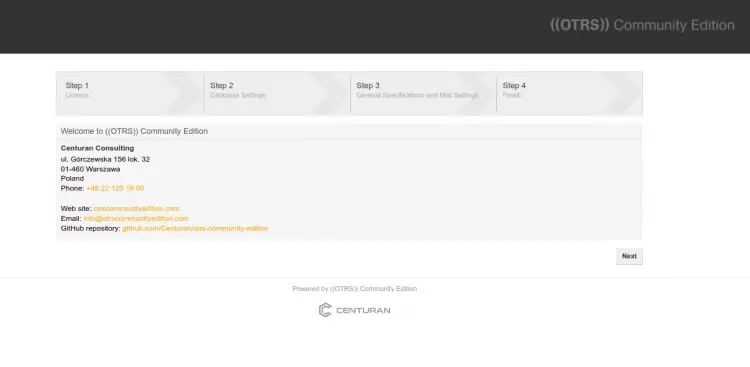OTRS is a free, open-source, and one of the most popular service management or Ticket Request System applications to track general IT-related issues. It is written in Perl and supports several databases including, PostgreSQL, MySQL, etc. It provides a central point of contact for users, customers, IT personnel, IT services, and any external organizations. It offers a rich set of features, making it the best choice for help desks, call centers, and IT service management.
This post will explain how to install OTRS on an Ubuntu 22.04 server.
Prerequisites
- A server running Ubuntu 22.04 for HAProxy.
- A root password is configured on all servers.
Getting Started
Before starting, updating your system packages to the updated version is recommended. You can do it by running the following command:
apt-get update -y
Next, you will need to install several Perl modules on your server. You can install all of them by running the following command:
apt install perl libapache2-mod-perl2 libdbd-mysql-perl libtimedate-perl libnet-dns-perl libnet-ldap-perl libio-socket-ssl-perl libpdf-api2-perl libdbd-mysql-perl libsoap-lite-perl libtext-csv-xs-perl libjson-xs-perl libapache-dbi-perl libxml-libxml-perl libxml-libxslt-perl libyaml-perl libarchive-zip-perl libcrypt-eksblowfish-perl libencode-hanextra-perl libmail-imapclient-perl libtemplate-perl libmoo-perl libauthen-ntlm-perl libjavascript-minifier-xs-perl libdbd-odbc-perl libcss-minifier-xs-perl libdbd-pg-perl libdatetime-perl -y
Once all the packages are installed, you can proceed to the next step.
Install Apache and MariaDB Server
Next, you must install the Apache and MariaDB server on your system. You can install both packages by running the following command:
apt install apache2 mariadb-server mariadb-client -y
Once both packages are installed, start the Apache and MariaDB services and enable them to start after the system reboot:
systemctl start apache2 mariadb
systemctl enable apache2 mariadb
Configure MariaDB Server
By default, MariaDB is not secured. So, you will need to secure it first. You can secure it by running the following script:
mysql_secure_installation
Answer all the questions as shown below:
Enter current password for root (enter for none):
Set root password? [Y/n]: N
Remove anonymous users? [Y/n]: Y
Disallow root login remotely? [Y/n]: Y
Remove test database and access to it? [Y/n]: Y
Reload privilege tables now? [Y/n]: Y
Next, edit the MariaDB configuration file and tweak some settings:
nano /etc/mysql/mariadb.conf.d/50-server.cnf
Add the following lines inside [mysqld] section:
max_allowed_packet=256M character-set-server=utf8 collation-server=utf8_general_ci innodb_buffer_pool_size=4G innodb_log_file_size=1G
Save and close the file then restart the MariaDB service to apply the changes:
systemctl restart mariadb
Install OTRS on Ubuntu 22.04
It is a good idea to run OTRS as a separate user. You can add a user for OTRS with the following command:
useradd -r -m -d /opt/otrs -c "OTRS User" -s /usr/sbin/nologin otrs
Next, add the OTRS user to the Apache group with the following command:
usermod -aG www-data otrs
Next, download the OTRS from their official website:
wget https://otrscommunityedition.com/download/otrs-community-edition-6.0.35.tar.gz
Once the download is completed, extract the downloaded file to the OTRS directory:
tar xvfz otrs-community-edition-6.0.35.tar.gz -C /opt/otrs --strip-components=1
Next, change the ownership of the OTRS directory:
chown -R otrs:otrs /opt/otrs
Next, check all required Perl modules using the following command:
perl /opt/otrs/bin/otrs.CheckModules.pl
You should get the following output:
o Archive::Zip.....................ok (v1.68)
o Crypt::Eksblowfish::Bcrypt.......ok (v0.009)
o CSS::Minifier::XS................ok (v0.13)
o Date::Format.....................ok (v2.24)
o DateTime.........................ok (v1.55)
o DateTime::TimeZone.............ok (v2.51)
o DBI..............................ok (v1.643)
o DBD::mysql.......................ok (v4.050)
o DBD::ODBC........................ok (v1.61)
o DBD::Oracle......................Not installed! (optional - Required to connect to a Oracle database.)
o DBD::Pg..........................ok (v3.15.1)
o Digest::SHA......................ok (v6.02)
o Encode::HanExtra.................ok (v0.23)
o IO::Socket::SSL..................ok (v2.074)
o JSON::XS.........................ok (v4.03)
o JavaScript::Minifier::XS.........ok (v0.15)
o List::Util::XS...................ok (v1.55)
o LWP::UserAgent...................ok (v6.64)
o Mail::IMAPClient.................ok (v3.43)
o IO::Socket::SSL................ok (v2.074)
o Authen::SASL...................ok (v2.16)
o Authen::NTLM...................ok (v1.09)
o ModPerl::Util....................ok (v2.000012)
o Moo..............................ok (v2.005004)
o Net::DNS.........................ok (v1.33)
o Net::LDAP........................ok (v0.68)
o Net::SMTP........................ok (v3.13)
o Template.........................ok (v2.27)
o Template::Stash::XS..............ok (undef)
o Text::CSV_XS.....................ok (v1.47)
o Time::HiRes......................ok (v1.9767)
o XML::LibXML......................ok (v2.0134)
o XML::LibXSLT.....................ok (v1.99)
o XML::Parser......................ok (v2.46)
o YAML::XS.........................ok (v0.83)
Next, rename the OTRS configuration file with the following command:
cp /opt/otrs/Kernel/Config.pm{.dist,}Next, run the following Perl scripts to install the required dependencies:
perl -cw /opt/otrs/bin/cgi-bin/index.pl
perl -cw /opt/otrs/bin/cgi-bin/customer.pl
perl -cw /opt/otrs/bin/otrs.Console.pl
perl /opt/otrs/bin/otrs.SetPermissions.pl
Configure Apache for OTRS
Next, you will need to link the Apache configuration file to the Apache web root directory to serve OTRS via Apache. You can do it with the following command:
ln -s /opt/otrs/scripts/apache2-httpd.include.conf /etc/apache2/sites-enabled/
Next, disable the default Apache site with the following command:
a2dissite 000-default.conf
Next, enable the required Apache modules with the following command:
a2enmod perl version deflate filter headers
Next, fix the Apache permission with the following command:
/opt/otrs/bin/otrs.SetPermissions.pl --web-group=www-data
Finally, restart the Apache service to apply the configuration:
systemctl restart apache2
You can now check the status of the Apache service with the following command:
systemctl status apache2
You will get the Apache status in the following output:
? apache2.service - The Apache HTTP Server
Loaded: loaded (/lib/systemd/system/apache2.service; enabled; vendor preset: enabled)
Active: active (running) since Mon 2022-07-11 10:00:02 UTC; 4s ago
Docs: https://httpd.apache.org/docs/2.4/
Process: 60332 ExecStart=/usr/sbin/apachectl start (code=exited, status=0/SUCCESS)
Main PID: 60339 (/usr/sbin/apach)
Tasks: 83 (limit: 2242)
Memory: 100.8M
CPU: 1.696s
CGroup: /system.slice/apache2.service
??60339 /usr/sbin/apache2 -k start
??60342 /usr/sbin/apache2 -k start
??60343 /usr/sbin/apache2 -k start
??60344 /usr/sbin/apache2 -k start
Jul 11 10:00:01 ubuntu2204 systemd[1]: Starting The Apache HTTP Server...
Jul 11 10:00:01 ubuntu2204 apachectl[60336]: AH00558: apache2: Could not reliably determine the server's fully qualified domain name, using 2>
Jul 11 10:00:02 ubuntu2204 systemd[1]: Started The Apache HTTP Server.
Access OTRS Web UI
Now, open your web browser and access the OTRS web interface using the URL http://your-server-ip/otrs/installer.pl. You should see the following screen:
Click on the Next button. You should see the Licence screen:
Read the license and click on the Accept license and continue button. You should see the database selection screen:
Select your database and click on the Next button. You should see the MySQL configuration screen:
Provide your MySQL root password and click on the Check database settings. You should see the following screen:
Provide your new database user, password then click on the Next button. You should see the following screen:
Click on the Next button. You should see the system settings screen:
Define your required settings and click on the Next button. You should see the Email configuration screen:
Define your SMTP server or leave it blank and click on the Skip this step button. Once the installation has been completed. You should see the server URL with login username and password on the following screen:
Click on the provided URL. You will be redirected to the OTRS login screen:
Provide your admin credential and click on the Login button. You should see the OTRS dashboard on the following screen:
In the above screen, you should see the “OTRS Daemon not running error”.
To resolve this error, run the following command on your server interface:
sudo -Hiu otrs /opt/otrs/bin/otrs.Daemon.pl start
cp /opt/otrs/var/cron/otrs_daemon{.dist,}
sudo -Hiu otrs /opt/otrs/bin/Cron.sh start
Now, refresh the OTRS screen. You should see that the error is now gone.
Conclusion
Congratulations! You have successfully installed OTRS on the Ubuntu 22.04 server. I hope you now have enough knowledge to implement your own ticketing system using OTRS. Feel free to ask me if you have any questions.