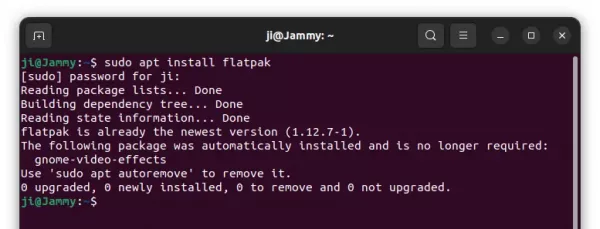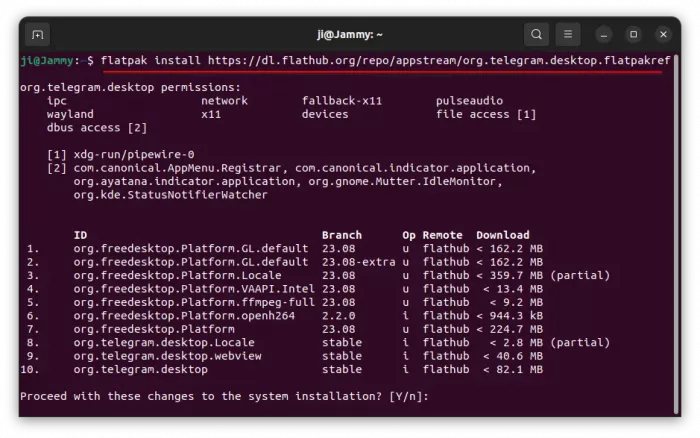This is a step by step beginner’s guide shows how to install Telegram instant messaging app in Ubuntu 22.04 & Ubuntu 24.04.
The popular Telegram Messenger is available in most platforms. For Linux, it available as official tarball, universal Flatpak ans Snap packages. And, Ubuntu has third-party repositories to make it easy to keep updated.
So, as far as I know there are 4 ways to install the app in Ubuntu Linux. Choose any one that you prefer.

Telegram Desktop (image from flathub.org)
Method 1: Telegram Desktop Snap Package
The easiest way to install the app in Ubuntu is using Snap package, though it runs in sandbox!
Simply, launch Ubuntu Software or App Center, then search for & install ‘Telegram Desktop’:

Telegram Desktop in App Center
This method works in all current Ubuntu releases, on x86_64 (Intel/AMD CPUs), arm64/armhf (Apple Silicon, Raspberry Pi), and ppc64el (IBM POWER) devices.
For choice, user can open terminal (Ctrl+Alt+T) and install it via command line:
sudo snap install telegram-desktop
Snap package updates automatically when a new release is out. Though, user can run snap refresh telegram-desktop to do the update manually.
For other Linux who want to install the Snap package, go to snapcraft.io/telegram-desktop.
Method 2: Install Telegram as Flatpak
For Linux Mint 21 and higher, the messenger is quite easy to install as Flatpak package from Software Manager, which also runs in sandbox.

Telegram (flatpak package) in Linux Mint’s Software Manager
Ubuntu and most other Linux can install the Flatpak package in x86_64 (Intel/AMD CPUs), arm64/armhf (Apple Silicon, Raspberry Pi) devices via the steps below:
- First, open terminal (Ctrl+Alt+T) and run command to enable Flatpak support:
sudo apt install flatpak
For other Linux, follow the official setup guide to enable Flatpak.

- Then, install Telegram Messenger as Flatpak by running command:
flatpak install https://dl.flathub.org/repo/appstream/org.telegram.desktop.flatpakref

NOTE: First time installing a Flatpak package may need to log out and back in to make app icon visible in start menu or Show Apps launcher depends on your desktop environment.
To update the Flatpak package to the latest, run command:
flatpak update org.telegram.desktop
Method 3: Install Telegram as official Tarball
For those who don’t like running app in sandbox, Telegram website also provides the portable tarball, available to download at the link below:
The Linux tarball so far is only available for x86_64, meaning for modern Intel/AMD CPUs. For choice, you may also download it in Github release page.
After downloading the tarball, open the Downloads folder and extract it. Finally, click run the executable file from-in new generated folder to launch the messenger.
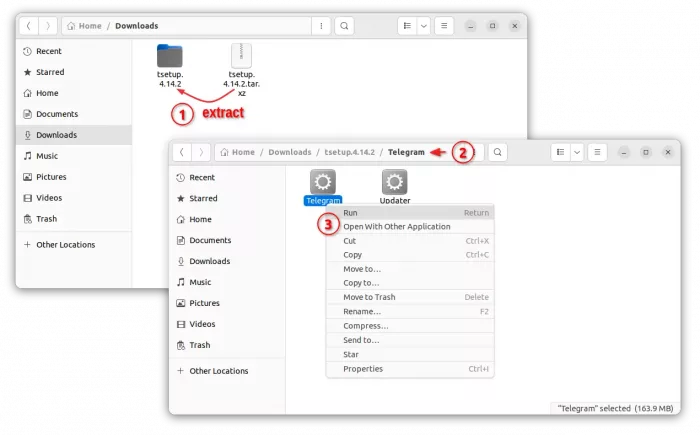
Launching the executable will automatically create desktop entry file under ~/.local/share/applications directory. So, next time you can just search for and launch the app from start menu or overview screen.
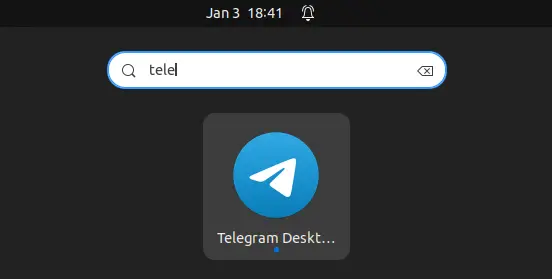
NOTE: If you moved the executable file to another location, you have to click run the file again to let it re-create desktop entry.
Method 4: Install Telegram from Ubuntu PPA (Unofficial)
For those who prefer Ubuntu PPA, there’s a 3rd-party one which has been maintaining Telegram package for Ubuntu for about 10 years.
The PPA contains only x86_64 (amd64) and x86 (i386) packages for all current Ubuntu releases, as well as old LTSs (e.g., 18.04, 16.04.)
1. First, press Ctrl+Alt+T on keyboard to open terminal. When it opens, run command to add the PPA:
sudo add-apt-repository ppa:atareao/telegram
Type user password when it asks (no visual feedback) and hit Enter to continue.
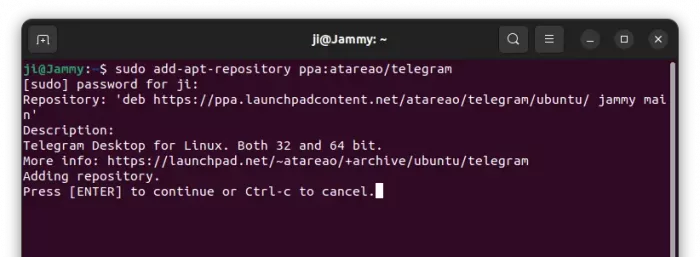
2. Then, install the .deb package from PPA by running command:
sudo apt install telegram
Linux Mint & Ubuntu older than 20.04, needs to run sudo apt update first to refresh package cache.
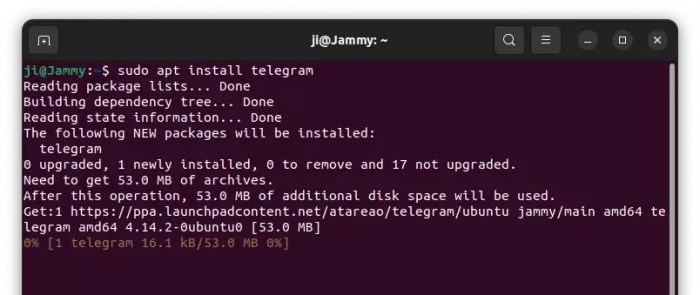
Uninstall Telegram Desktop
For the messenger installed as Snap package, either use Ubuntu Software (App Center) to uninstall, or run command in terminal:
sudo snap remove telegram-desktop
For Flatpak package, uninstall it by running command in terminal (Ctrl+Alt+T):
flatpak uninstall --delete-data org.telegram.desktop
As well, run flatpak uninstall --unused to remove useless run-time libraries that can free up some disk spaces.
For the official tarball, just delete the executable file in your file manager. For choice, also delete the desktop entry file from .local/share/applications
If you installed the instant messaging app from 3rd-party PPA, use the command below to remove it:
sudo apt remove --autoremove telegram*
Also remove the Ubuntu PPA by running command:
sudo add-apt-repository --remove ppa:atareao/atareao
Summary
In this tutorial I’ve told how to install Telegram Desktop app in Ubuntu Linux through 4 different ways.
They include the official Snap and Flatpak packages, available for most Linux through run in sandbox, and official non-install tarball through only for x86_64 CPU architecture type. And, a third-party Ubuntu PPA is also available for choice for all current Ubuntu and even old Ubuntu LTS on both 32-bit and 64-bit x86 machines.