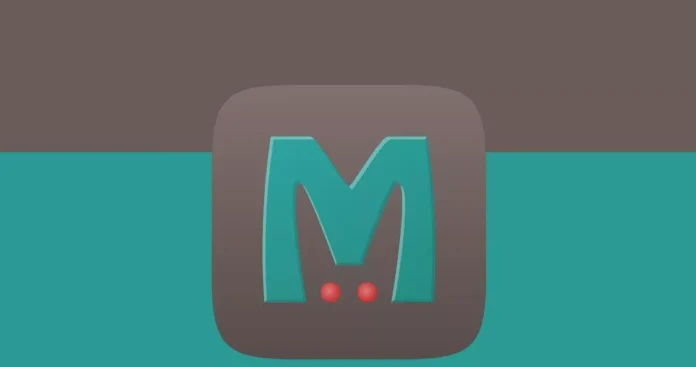Memcached is an in-memory key-value store, often used as a cache. It is designed to speed up dynamic web applications by reducing the number of times an external data source (such as a database) must be read. It is often used to cache data such as database query results, API responses, or pre-computed data that is expensive to compute.
Memcached stores data in memory, which allows for very fast access times. When a web application needs to read data, it first checks if the data is available in Memcached. If it is, the data is returned from the cache. Which is much faster than reading the data from an external data source. If the data is not available in the cache. It is read from the external data source and then stored in the cache for future use.
Installing and configuring Memcached on Ubuntu 22.04 is a relatively simple process. In this article, you will learn how to install Memcached on Ubuntu system.
Install Memcached on Ubuntu by running the command:
sudo apt install -y memcachedOnce the installation is complete, you can start the Memcached service by running the command:
sudo systemctl start memcachedTo ensure that Memcached starts automatically at boot, run the command:
sudo systemctl enable memcachedTo configure Memcached, you will need to edit the configuration file located at /etc/memcached.conf. You can do this by running the command:
sudo nano /etc/memcached.confIn the configuration file, you can adjust settings such as the amount of memory allocated to Memcached, the number of connections allowed, and more. Be sure to save your changes and exit the editor.
After making any changes to the configuration file. You need to restart the Memcached service for the changes to take effect. You can do this by running the command:
sudo systemctl restart memcachedConfigure Memcached Firewall
By default, Memcached listens on port 11211
To allow incoming connections on the Memcached port, run the command:
sudo ufw allow 11211/tcpRun one of the below the commands to verify, Memcached port is added to the firewall.
sudo ss -tulpn OR sudo netstat -tulpn
This will show you a list of the current firewall rules. and should include the rule allowing incoming connections on port 11211.
That’s it! You can now use Memcached to cache data and speed up your application.