
SDDM, the Simple Desktop Display Manager, announced new 0.21.0 released a few hours ago.
It’s a free open-source display manager, aka login manager, for the graphical interface of Linux login screen. While, GNOME (Ubuntu/Fedora) uses GDM as default, and MATE/Cinnamon (Linux Mint) uses LightDM, SDDM is usually the default login manager for KDE Plasma and LxQT desktop environments.
SDDM aims to be fast, simple and beautiful. It’s extremely themeable, and supports using video background in login screen.
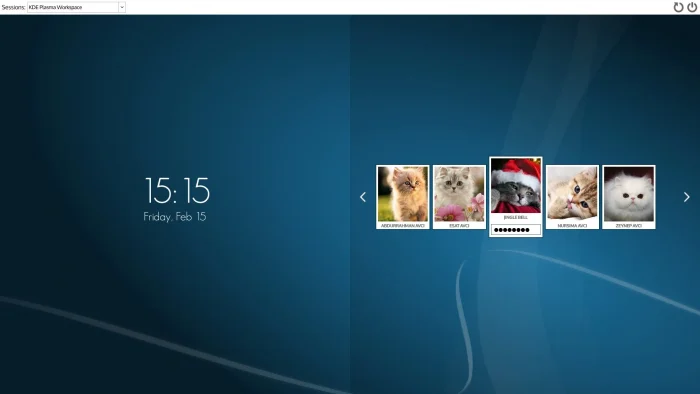
The latest SDDM 0.21.0 makes sddm-greeter co-installable for both Qt5 and Qt6, allows themes to specify the used Qt version via QtVersion key in metadata.desktop file, though defaults to Qt5.
The release also lets GreeterEnvironment option take the precedence over PAM (module to configure methods to authenticate users) environment. Thanks to Serenity Cybersecurity, LLC, it also can now install the PAM service for FreeBSD.
For Wayland, it now correctly detects the platform by looking at WAYLAND_DISPLAY value. It ignores InputMethod=qtvirtualkeyboard and does not populate list of keyboard layouts because they are either not supported or not implemented.
For more changes in SDDM 0.21.0, see the release page in Github.
Get SDDM Login Manager
SDDM is available in Ubuntu (and most other Linux) repositories, but old. For the latest version, just build from the source tarball, which is available in ‘Assets’ section via the link above.
If you just want a working version of the login manger in Ubuntu, press Ctrl+Alt+T on keyboard to open terminal and run command:
sudo apt install sddm
After installation, it should prompt (in terminal screen) to choose between your default and sddm login manager. There, you can use arrow keys to navigate and hit Tab to highlight OK.
To apply the change, restart your computer. For how to customize SDDM, see the ArchLinux wiki.
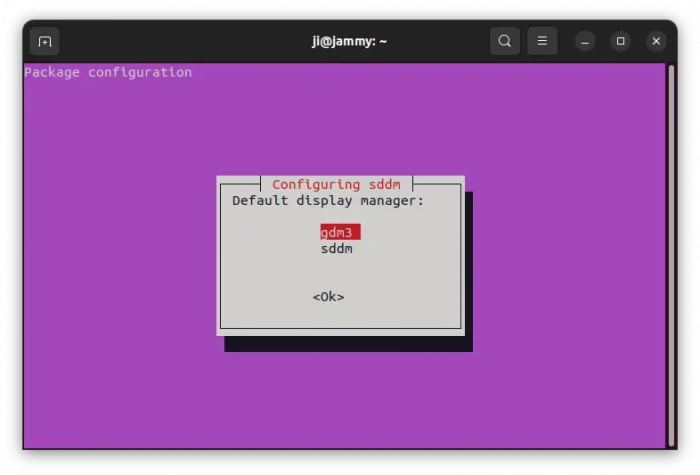
To restore the stock login manager, just run sudo dpkg-reconfigure sddm command to re-launch the screen above and do the switch.

