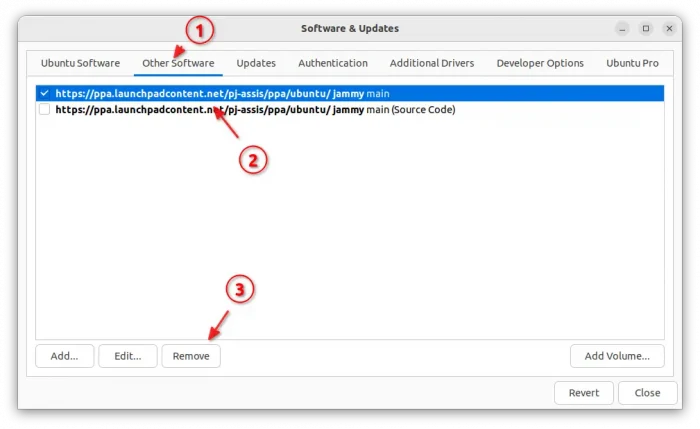Guvcview, the free open-source tool for capturing image/video and dynamically controlling UVC camera and webcam devices, released version 2.1.0.
It’s a GTK3 and Qt5 application that provides both graphical interface and command line options to control your webcam or camera.
With it, you can change the brightness, contrast, saturation, hue, white balance (gamma), sharpness, backlight compensation, etc settings for your webcam.
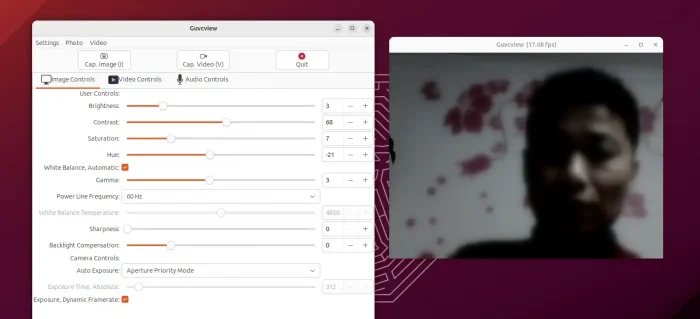
Besides the dynamic control of UVC (USB Video Class) camera/webcam, it also allows to capture video with control of frame rate, filters such as mirror, invert, pieces, blur, etc. Also, capture audio with sample rate, latency, and filters including echo, reverb, fuzz, wahwah, and ducky.
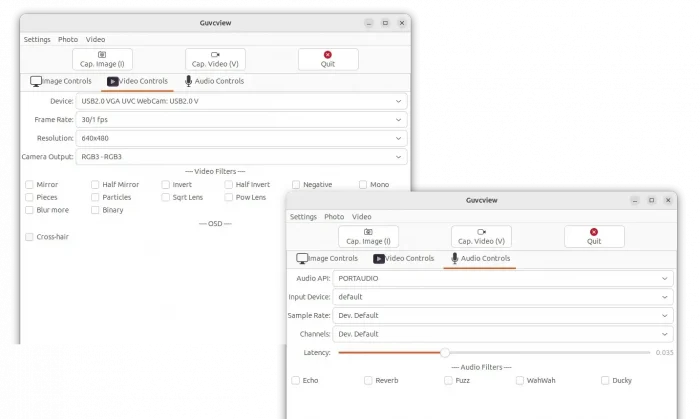
These are hardware specific controls. Meaning you can use it to control your webcam/camera for other running applications. Just start it via guvcview --control_panel command, then you can do the dynamic control for OBS-Studio, Skype, and/or other Video Chatting apps.
And, guvcview 2.1.0 is the most recent version released hours ago with following changes:
- Fix audio channels deprecated warning for avcodec >= 58
- Add button click support for certain type of digital microscopes
- Fix minimum version for audio channels api deprecated warning for avcodec >= 59
- Fix COPYING to the same GPL version (v2) as the source files
- Add binary fx filter
- Make guvcview skip metadada devices
- Enable OSD crosshair size to be changed in config
How to Install guvcview in Ubuntu Linux
The software is available in Ubuntu system repositories. User can installed it either from Ubuntu Software or App Center, which however is old.
For the latest version, there’s an official PPA so far supports Ubuntu 22.04, Ubuntu 23.10, and Ubuntu 24.04.
1. First, press Ctrl+Alt+T on keyboard to open terminal. When it opens, run command to add the PPA:
sudo add-apt-repository ppa:pj-assis/ppa
Type user password (no asterisk feedback) when it asks and hit Enter to continue.
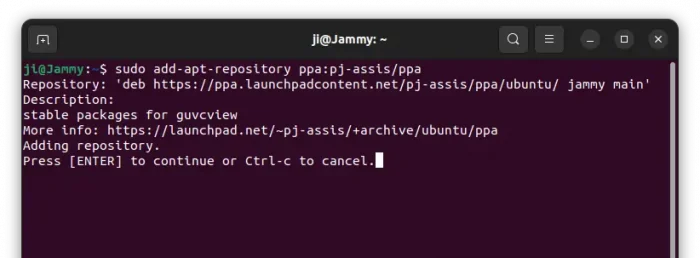
2. Linux Mint users need to refresh package cache by running the command below in terminal after adding PPA, though Ubuntu will do the job automatically.
sudo apt update
3. Finally, install the webcam control software by running command:
sudo apt install guvcview
For KDE and LXQt users, you may replace guvcview with guvcview-qt in command to install the Qt based interface
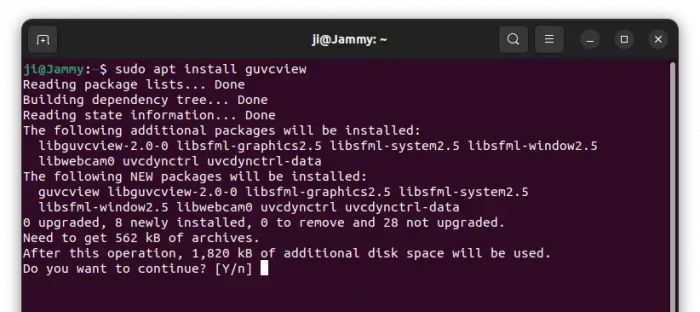
Once installed, either launch it from start menu or ‘Activities’ overview depends on your desktop environment.
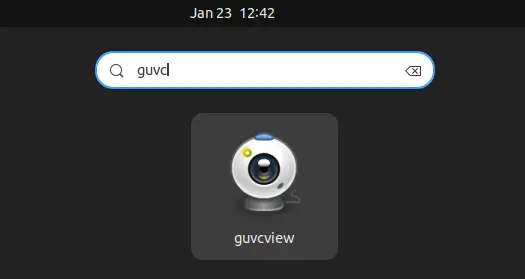
Or, run guvcview --control_panel command in terminal to start only control panel for configuring your camera/webcam for other applications.
Uninstall guvcview
To remove the software, open terminal and run command:
sudo apt remove --autoremove guvcview
Also, remove the PPA either by running command:
sudo add-apt-repository --remove ppa:pj-assis/ppa
or by launching “Software & Updates” and remove the source line under Other Software tab.